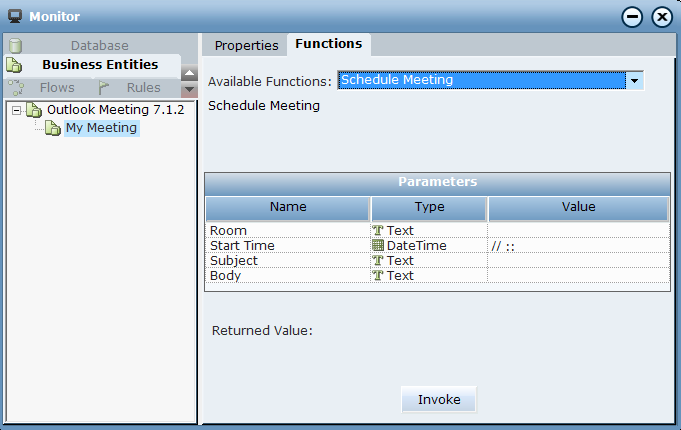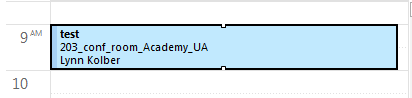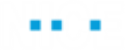Using Outlook Meeting Functions
From version 7.2, you can schedule an Outlook meeting for several recipients in a meeting room. For reference, see MS Outlook Functions Library Objects.
The following Outlook Meeting functions were added:
Add Recipient: Adds the recipient email address or name to the list of recipients and specifies whether the recipient is required or not.
Add Room: Adds a room to the room pool.
Find Time Slots: Identifies possible time slots (and rooms) for all mandatory recipients (taking into account the meeting duration, working days, and working hours).
Schedule Meeting: Schedules a meeting for the recipients at the Start Time in the Room with the message Body and Subject. By default, the Duration of the meeting is set to 60 minutes. If required, use the Set function to specify a different duration in the business entity instance of the Outlook Meeting base type.
The example below includes additional custom functions that may be useful for your project.
To test the Outlook Meeting functions:
| 1. | Download the sample project here. |
| 2. | In Real-Time Designer, in the Business Entities tab, in User Types, note that there is a Meeting user type with Base type set to Outlook Meeting. |
| 3. | The Meeting user type in our example also includes three custom functions that were added to this sample (we will not use these below when using the Monitor but you can use them when coding your project): |
Get First Time Slot: Extracts the first time slot and assigns the start value of this time slot into the Start Time, and then extracts the first of the rooms from the array of rooms available for the selected time slot and assigns it to the Room.
Get Time Slots Count: Returns the number of elements in the time slots list.
Schedule This Meeting: Schedules a meeting using the Room, Start Time (either enter this or calculate it using the Get First Time Slot function), Subject and Body.
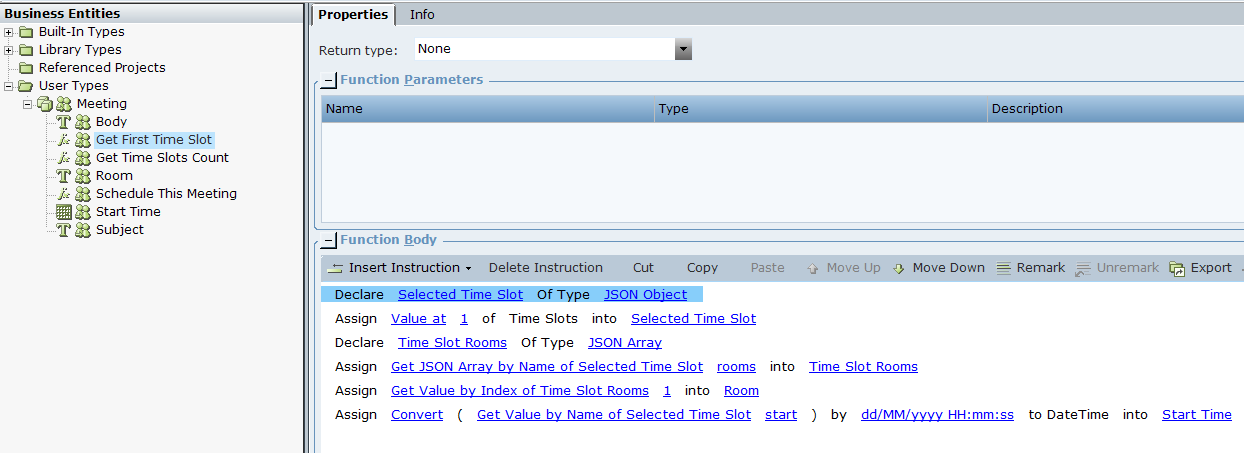
| 4. | Save and run the project. |
| 5. | Open Monitor. |
| 6. | In Business Entities, in the Properties tab you can view the initial values of the various properties, for example, Duration set to 60. |
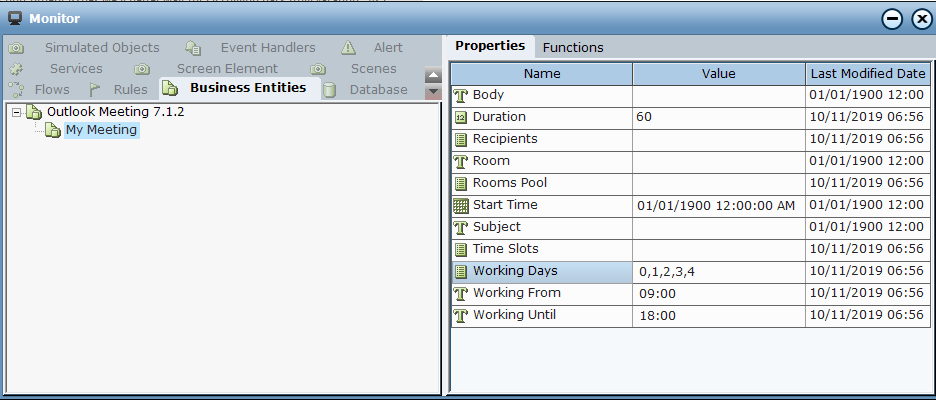
| 7. | Select the Functions tab and then select the Add Recipient function, enter a recipient email or name and whether or not they are required and then click Invoke. The function returns True if the recipient exists in Outlook. The recipient is added to the Recipients list. |
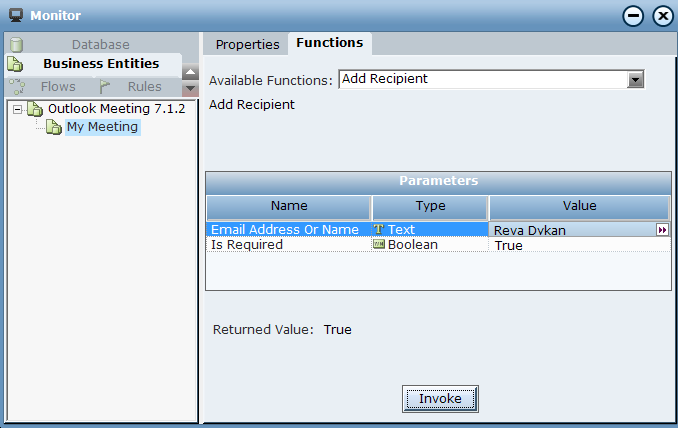
| 8. | Add additional recipients. |
| 9. | Select the Add Room function, enter the room name and click Invoke. The room is added to the Rooms Pool and the function returns the number of rooms added. |
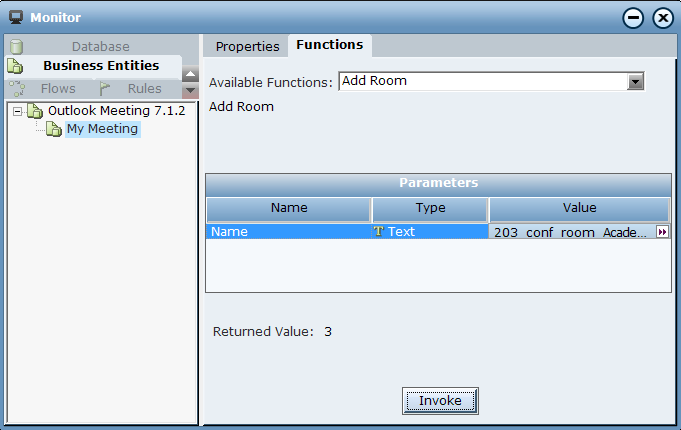
| 10. | Select Find Time Slots and select the From Time and To Time and then click Invoke. The number of available slots for the mandatory recipients appears. |
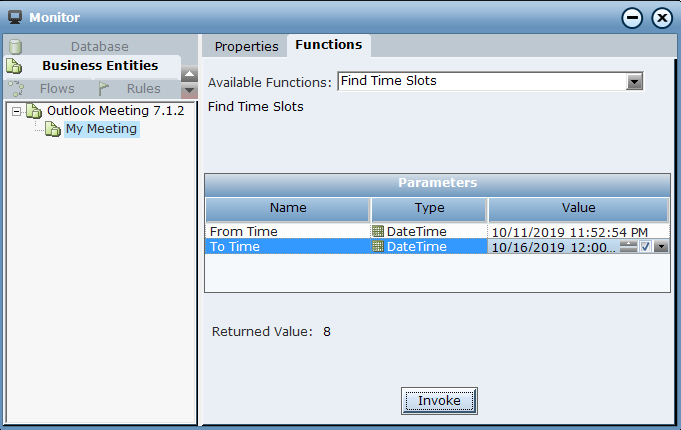
| 11. | Select Schedule Meeting and enter the Room, Start Time, Subject and Body and then click Invoke. The meeting is scheduled in Outlook |